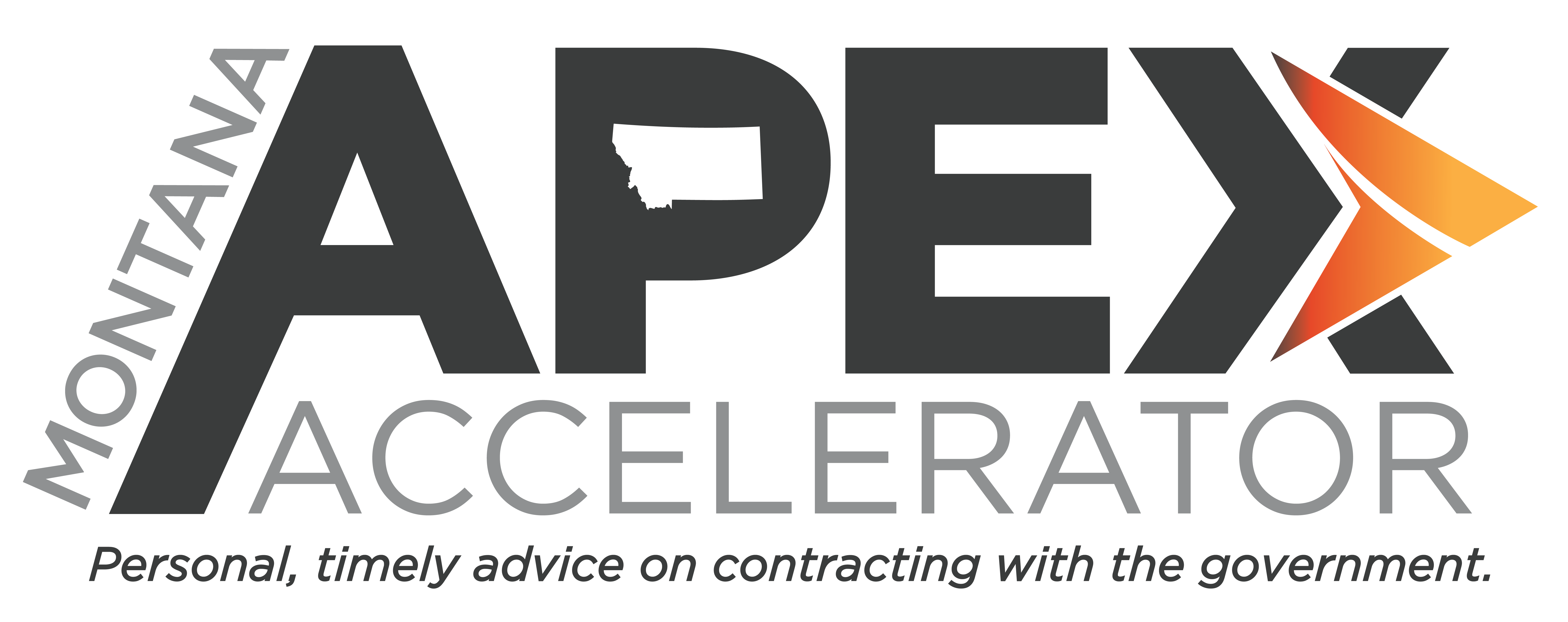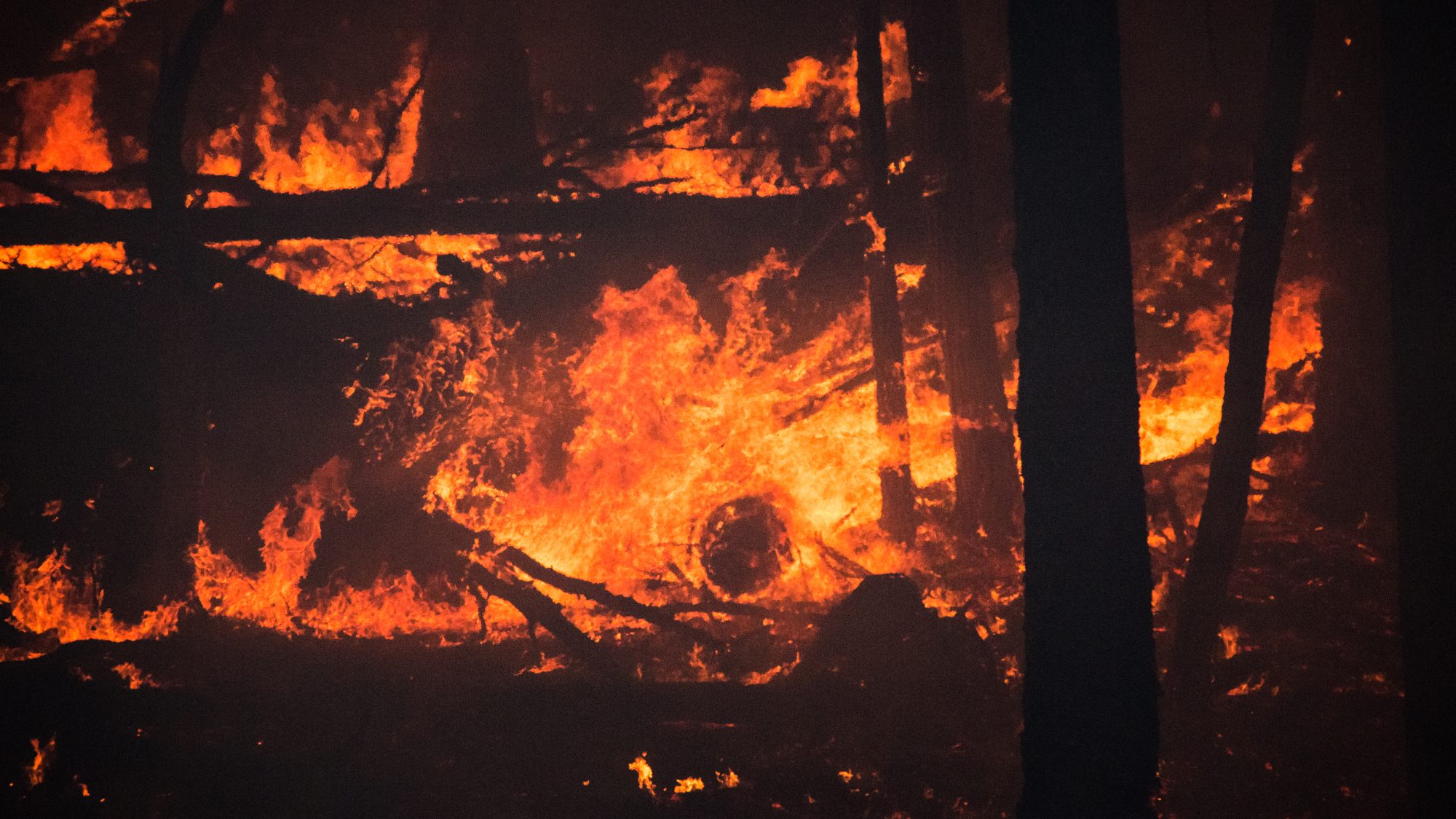This is a follow-up to my earlier posts from December 2019 and February 2020 about the transition from the Resource Ordering and Status System (ROSS) to the Interagency Resource Ordering Capability (IROC), particularly as it pertains to the ability of wildland fire suppression contractors to set the availability of their resources themselves from an internet-connected device.
On April 1, 2020, that functionality, called “Vendor Web Status,” became available for use in IROC. The IROC Integrated Project Team had written in their February 5, 2020 newsletter that they were developing a “how to” video to show vendors how to access and utilize this feature, but as of this writing, no such video has been posted to the National Interagency Fire Center You Tube Channel. They have produced some “Quick Reference Cards” in PDF format. I recommend that you download and print out the following QRCs before you attempt to get set up in IROC:
These QRCs include both written instructions and screenshots and are probably sufficient to get you set up, but you do need to reference both files to complete the process, and the first one includes instructions for all user types, which can be confusing. I’m going to detail all the steps for a vendor (contractor) to transition from ROSS to IROC in one sequence, below. Please note that these instructions are for existing fire contractors who already have a NESS* Application Portal (NAP) account.
Before you get started, I highly recommend that you call your dispatch center(s) and make sure that they are ready to accept your request for access. The first time I helped a client get set up in IROC, his dispatch center hadn’t been through their training yet, so they didn’t know how to approve his request.
- Make sure that your NAP account is active and the password does not need to be reset. If it does need to be reset, go to https://nap.nwcg.gov/NAP/#, click on the “Reset” button to the right of the password field and follow the instructions. Remember that NAP only works with Internet Explorer. If you’re getting a black screen when you click on the link, you are probably using a different browser.
- Go to https://iwfirp.nwcg.gov.
- This part is kind of confusing. I know you are not part of the government, but if you have both an eAuthentication account and a login.gov account, you should click on the “e-Authenticate” button.
- Select USDA as the agency and click “Submit.”
- Log in with your User ID and password.
- In the “IROC” tile on the FAMIT Dashboard, click on “Access.”
- You will be prompted to sign in with iNAP. Sign in with your username and password for NAP. You do not have to be in Internet Explorer for this to work.
- An “Edit User Profile” window pops up. Edit any fields that are incorrect and click “save.” If everything is correct, just click “save.”
- You will be prompted to close that tab and return to the FAMIT Dashboard, which should still be open in another tab. Do that.
- In the “IROC” tile, click on “Access.” This should log you into IROC.
- In the menu at the left, click on “New Access Request.”
- Select “Vendor” as the type of access you are requesting. There is another option called “Self-Status,” but that is not for vendors.
- Where it says “Please select your vendor organization,” enter your company name. It should find a match as you type. Click on it.
- The rest of the fields are optional. Click “Submit.” Your request will appear on the dashboard.
At this point, you just have to wait for approval from the dispatch center.
The first client I helped gain access to IROC found the Vendor Web Access module so easy to use that he never called me for help with setting the availability of his resources once he had gained access. The options should be the same as the options you had in ROSS. If you do need help, there are instructions in the Vendor Web Status QRC under the heading “Setting Web Status.” Of course, you can always call your friendly PTAC counselor if you get stuck.
* NESS stands for National Enterprise Support Service. Who else but the federal government would embed an acronym within another acronym?
Posted 6/5/2020